parking disc for europe
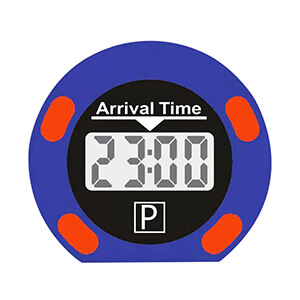
With Kinouwell parking disc in your car, you no longer need to worry about forgetting to adjust your parking disc and thus risking expensive fines.
Kinouwell parking disc electronically records the movements of the vehicle and automatically sets the parking disc to the
current parking time. Parking mode is only ended once the vehicle starts moving again.
Before getting started with the ksmart parking disc, please read these operating instructions carefully. In order to guarantee correct installation of the Kinouwell parking disc, please follow the instructions below:
https://kinouwellparking.com/product
Preparation
1. Activate the battery Wipe off the battery with a cloth and carefully insert it into the battery compartment
(it can take a little while before the display starts to flash).
2.Set the digital clock (The clock in the ksmart parking disc automatically switches between summer time and winter time, but this function can be deactivated manually if required, see C? 1. In order to activate the setting mode, use a pointed object to press the button 2 and hold it down until the “Hours”-digits starts to flash.
3. As soon as “Hours” starts flashing, press the 3 button several times until the hours is set correctly.
4. Then press the 2 button and “Minutes” will start to flash. Set the minutes using the 3 button.
5.Proceed in the same way to set the year, month and date (in that order).
Once all the settings have been made, there should be no figures flashing on the display. Only the colon (:) on the
time display should be flashing. If one of the digits is still flashing, press the 3 button several times until the flashing stops. To change the settings for the ksmart parking disc, the process can be repeated by pressing and holding the 2 button until “Hours” -digits starts to flash.
It is recommended that the clock settings are checked regularly, especially when switching between summer and winter time.
By default, the digital clock is set to switch automatically between summer time and winter time. For countries without daylight-saving time, the function can be deactivated as follows:
1. To activate settings mode, press buttons 2 and 3 at the same time until “Hours” 29 and “Minutes” -digits shows “oN:Su”.
2. Slowly release the 2 button.
3. Hold down the 3 button until the display shows “oF:Su”.
4. The display automatcially reverts to function mode.
The parking disc is now ready to ft to the inside of the front windscreen. NB: Only one parking disc can be used in the vehicle and the correct setting of the parking disc is always the responsibility of the driver of the vehicle. Need it ApS and Need it Denmark ApS will not reimburse any parking charges.
Fitting the Kinouwell parking disc
1. On the front right corner of the inside of the windscreen (this is a statutory requirement), fnd a spot where all 4 adhesive pads are in contact with the screen.
When you do so, make sure that all the buttons on the back of the clock are accessible and you can easily change the battery.
2. Clean the inside of the windscreen in the area you have planned for the parking disc with a damp cloth and a little
washing-up liquid. Wipe the disc dry and then use the cleaning cloth supplied to make sure the area is completely clean.
(Use only the cleaning cloth provided for this – no other detergents.)
3. Make sure that the screen is at least +15 °C, as the adhesive pads do not work correctly at lower temperatures. If necessary, heat the windscreen using the vehicle’s fan or (very carefully) with a hair-dryer.
4. Remove the protective film from the 4 adhesive pads and press the parking disc frimly against the windscreen for
about 30 seconds. Do not press against the middle of the back. Then check from the outside that all 4 adhesive pads are stacking to the screen well.

